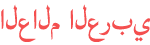Duration 41:14
How to STREAM on TWITCH with OBS STUDIO (Full tutorial guide for beginners)
Published 20 Nov 2020
A step by step guide/tutorial on how to stream on Twitch using OBS studio. Customize your Stream with OWN3D: http://own3d.gg/gaellevel (ad) Step up your OBS Studio usage with OWN3D PRO: http://own3d.gg/gaellevelpro (ad) ➡️DOWNLOAD FREE/CHEAP OVERLAYS: https://gumroad.com/gaellevel 🟣My DISCORD: https://discord.gg/F8hhbUB 🐦My TWITTER: https://twitter.com/Level_Photo 📷My INSTAGRAM: https://www.instagram.com/gael.level/ ✅My Twitch: https://www.twitch.tv/gaellevel ⬇[Affiliate links]⬇ 🎥 MY CAMERA, MIC, LIGHTS, ETC...! 💡 ----USA---- https://www.amazon.com/shop/gaellevel -----EU----- https://www.amazon.co.uk/shop/gaellevel ✅MY STREAMER MERCH: /watch/4UwZU-V2rZq2Z ➡️Get Streamlabs PRIME: https://streamlabs.com/editor?promo=gaellevel-0c75-10 🚀Get EXPRESS VPN: https://www.xvbelink.com/?a_fid=gaellevel #Twitchtips #Streaming #Twitch 0:00 Intro 0:49 Own3d Ad spot 2:07 Own3d holiday promos 2:42 Download & install OBS Studio 3:11 Initial configuration 7:10 Typical Twitch scene setup 8:30 Adding Overlays & scenes 16:49 Audio Setup, Mic & Desktop 18:40 Widgets: Alert box, Chat box 25:13 Transitions setup 26:40 Stream Labels (recent follow,sub, etc...) 37:33 Before going live 39:35 Gumroad.com/gaellevel 40:34 Outro
Category
Show more
Comments - 1106